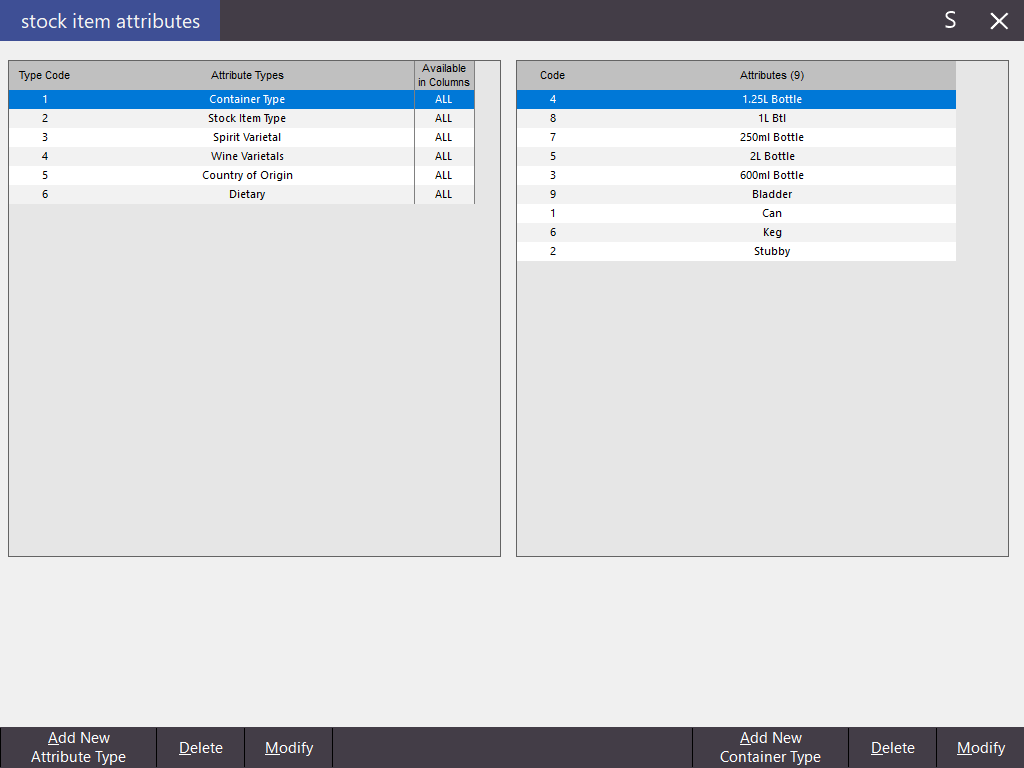
Attributes are divided into two groups, Attribute Types and Attributes.
These are used to group the attributes for the stock items. Each stock item can have a maximum of 5 attributes linked to them, each with their accompanying attribute type. Attribute Types are similar to a department, in that they group the attributes together.
These are the tags that you want associated with the stock item for additional detail. Attributes are similar to a stock item in the sense they are grouped by the attribute types.
Go to File > Sales > Stock Item Attributes.
On the left side of the window you set up the attribute types. This is essentially a department for the attributes you want to make available for your stock items. These are general grouping headings that will group your attributes into manageable lists. Attribute Types can also be locked to specific Stock Item Columns. The Stock Item Columns which an Attribute Type is available to are displayed under the Available in Columns. ALL means that the Attribute Type is available to all Stock Item Attribute columns, number(s) refer to the Stock Item Attribute columns which the Attribute Type is locked to.
Go to File > Sales > Stock Item Attributes > Add New Attribute Type > Add Attribute Type > Save.
Add as many attribute types as you will need > Press the X at the top right of the window to exit attribute type settings.
When creating or modifying Attribute Types, you have the option to make the Attribute Type available to specific columns.
When the All option is ticked, the Attribute Type is available to all Stock Item Columns in the Stock Items screen.
When one or more numbers are ticked, the Attribute Type will only be available to those columns in the Stock Items screen.
Example: To lock Country of Origin to Column 1, select Country of Origin from the Attribute Types list and press Modify.
Then next to "Available in Columns", enable the checkbox underneath "1", then press Save.

When you open a Stock Item for modifying (File > Stock Control > Stock Items > Modify), the Attributes section will only show Country of Origin in Column 1
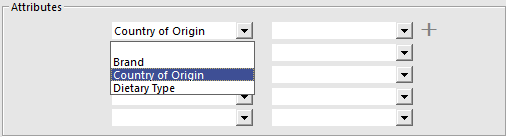
The remaining Columns will not show Country of Origin
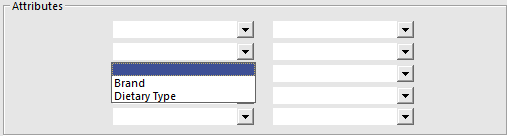
Once you have added some attribute types, you can start adding attributes to them. On the left-hand side select the attribute type you want to add attributes to. The buttons on the bottom right-hand side of the screen will change to reflect the attribute type you have selected.
Go to File > Sales > Stock Item Attributes > Select Attribute Type > Add (right) > Add Attribute > Save.
Add as many attributes for the attribute type that you wish. Add additional attributes for your other attribute types. Press the X at the top right-hand side of the window.
It is possible to add new attributes to Stock Items direct from the Stock Item List. This will save a lot of time and help to add more attributes on the fly. You will need to configure Attribute Types before you can do this, but you are able to add as many Attributes you need once this has been done.
Go to File > Stock Control > Stock Items > Modify > Attributes > Select Attribute Type > A “+” symbol will be next to any existing Attribute Types > Press it to add new Attributes to the Attribute Type.
Enter the Attribute Details and press the “+” symbol. You can add as many as you like. Exit the screen to set one.
Select one of the Attributes you have just added.
Range Programming can also be used to set the Attribute Types and Attributes for multiple Stock Items at once.
This can be done by opening the Range Programming function, entering the Code range that you want to perform range programming against, select Attribute 1 to Attribute 5 from the Fields, then select the Attribute Type and Attribute that you want to set.
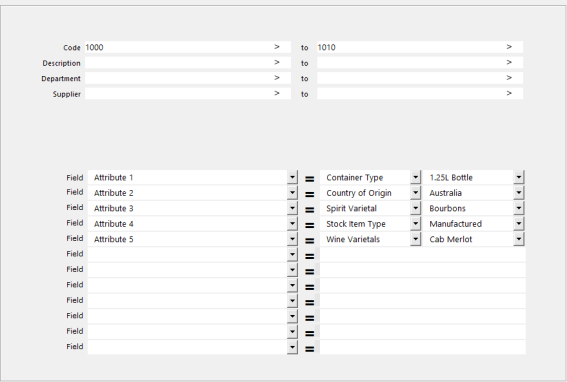
See Range Programming for more information on how to use this function.